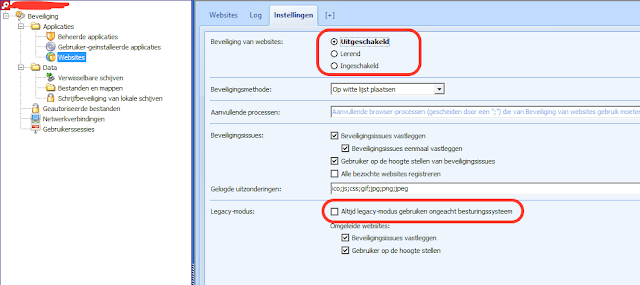One of the last annoying issues on the issue list is the following pop-up: This assembly is protected by an unregistered version of Eziriz’s “.NET Reactor”!
This message box doesn’t popup every time, so it was hard to reproduce the pop-up for investigating it’s source. After a long troubleshoot and google queries, the project member “Frank Slomp” has found the solution which I want to share with you.
The source of this Eziriz’s message box is RES One Workspace WebGuard Internet Explorer Add-in (RES.WebGuard.WebGuardIE). When contacting RES-Support they mentioned some other customer cases with the same Eziriz’s .NET Reactor message box. They told us that an upgrade to RES One Workspace V10 should solve this issue (did not test this out yet).
Since all the testing by the customer is done on RES One
Workspace 2016 we don’t want to upgrade to V10 one day before go live. So I
have another solution for users who don't want to upgrade to V10 yet. The customer had website security configured in “Learning
mode”, so after disabling this feature the Eziriz’s .NET message box is gone
(see Dutch screenshot).