Result:
How – to: Publish a Secure Website
Publish a website using Citrix Secure Brower as follows:1.Goto https://workspace.cloud.com and login with your Citrix Workspace Cloud credentials
2.On the Citrix Workspace Cloud mainpage click Manage button for Secure Browser
3.On the Secure Browser manage page, click Manage
4.Click Publish a Web App:
5.Provide App Name, URL and Browser version for the website you want to publish:
6.Then click Publish
7.The website is Published, click Launch to test the published website
8.The HTML5 receiver is starting:
9.Confirm if the correct website is opened and confirm if the website behavior is the same as Google Chrome:
10.Go back to the Secure Browser management page and click Copy to Clipboard
11.Copy the URL and provide them to your end users:
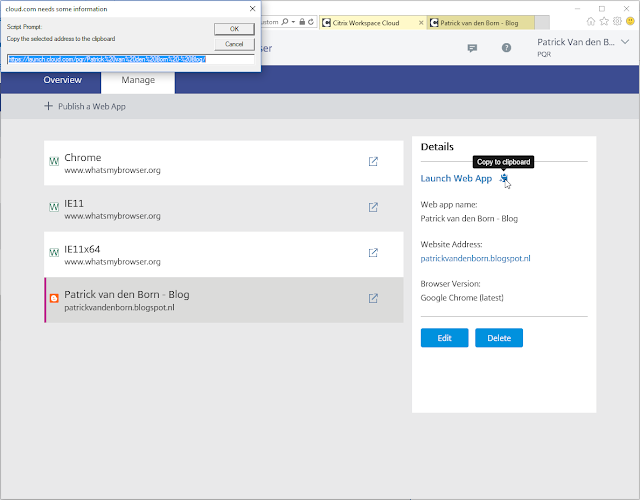
Whatsmybrowser.org information
Publishing an IE11 experience to www.whatsmybrowser.org is resulting in the following user experience in Mozilla Firefox:Geographical location of Secure Browser
The location of the Secure Browser session I started is originating from servers is in California in the United States.Download files using Secure Browser
When testing downloading of files from the internet, I’ve got this error message as expected:End user browser experience
Secure Browser is an nice new feature added to the Citrix Workspace Cloud suite. When testing Secure Browser I was thinking of the experience end users get and expect when using a web browser. I think the following things will raise some questions of end users and you need to communicate when implementing Secure Browser:- Website navigation buttons (like back/forward) are working for the local browser and not for the HTML5 published website. You can only use backspace to go back to the previous page.
- Website cookies are not remembered, so banners will pop-up on session start (keep this in mind when implementing Secure Browser)


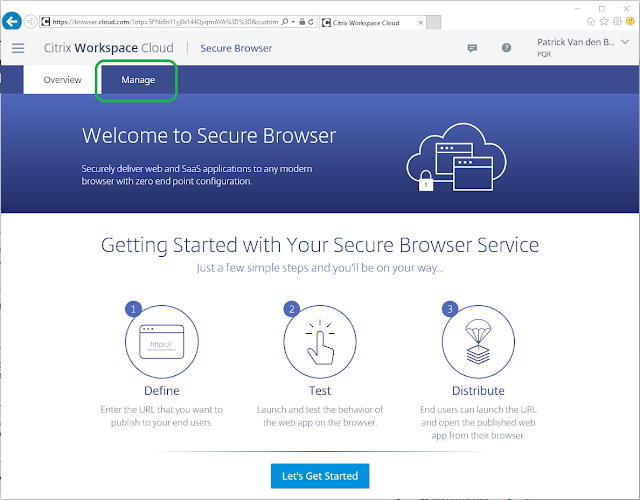











Great article!!
ReplyDelete